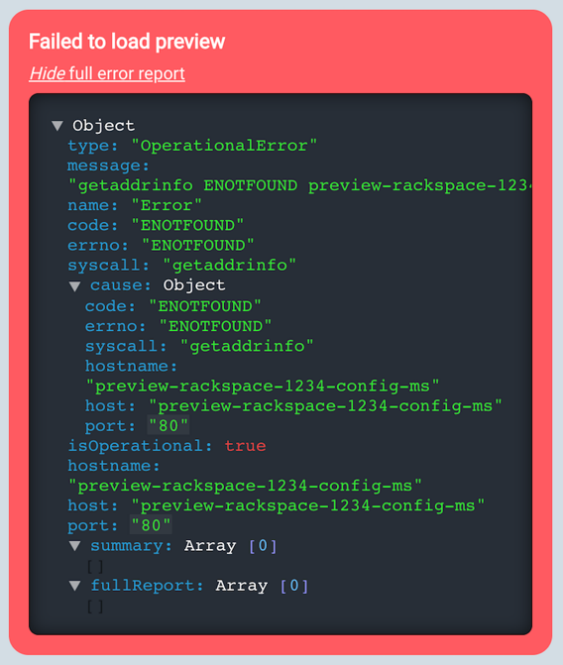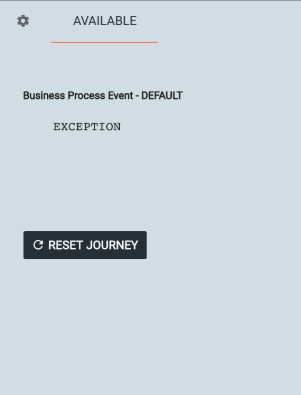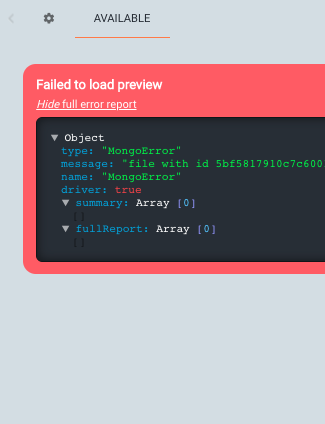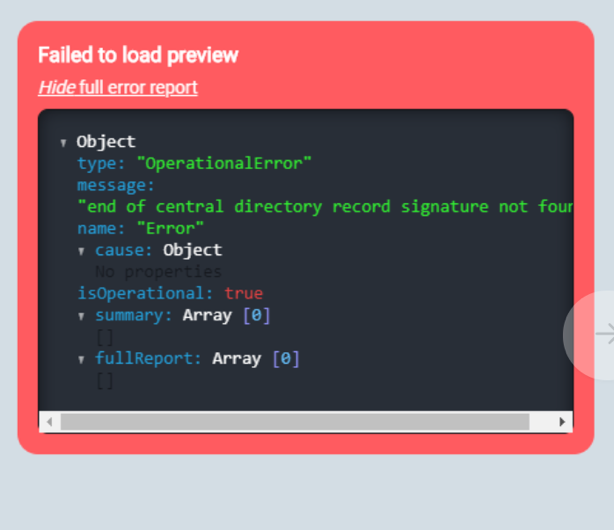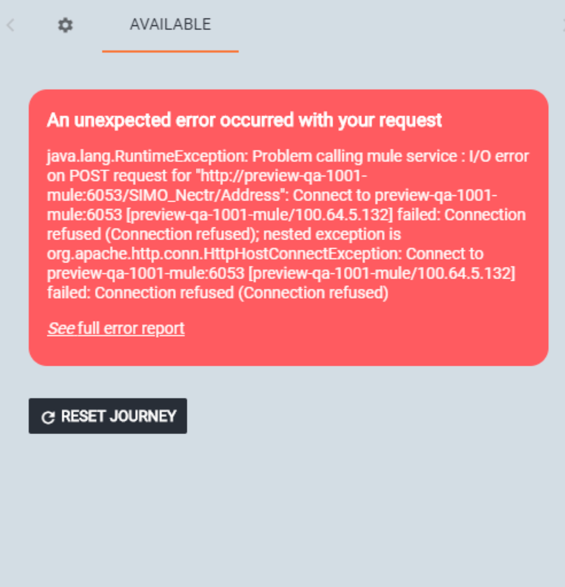Common Error Messages
Refer to the table below to understand common errors that are encountered in Journey Creator and the recommended corrective actions.
Note: These errors are encountered during preview. Refer to the Preview section for more information.
| Description | Solution | Example |
|---|---|---|
|
After creating an application that is ready to preview, you might receive an “Operational Error” if your user has the default App Engine ID of “1234” assigned to them. |
Click the Settings icon and click the Users sub-tab. Edit the user with App Engine of 1234 assigned to it (most likely the default user), and then change the ID to an ID with a preview environment assigned to it (e.g. 1001). |
|
|
Business Process Event (BPE) You might receive BPE messages while previewing, which are responses based on actions invoked while executing your app model. Sometimes they may be general, e.g., “EXCEPTION,” which requires further diagnosis by a DevOps/Integrations engineer. |
Contact your DevOps team or whoever has access to your deployment container logs (e.g., Kubernetes). Then, view the latest of the logs for this preview environment to see the error message. Note: App Engine ID associated with your preview will be assigned to your preview environment name. |
|
|
You might receive errors during preview after importing an exported workstream with services attached. Note: This error only occurs in v4.1 and earlier versions. |
You must re-upload the Shadow Connect files associated with this workstream. Visit the Integrate tab, and then re-important the Shadow Connect ZIP file(s) by clicking Import Services. Note: Shadow Connect is only necessary for 4.1 and earlier versions |
|
|
When previewing your application after making a change, you might receive the following unexpected error: “Problem calling mule service” Note: This error only occurs in v4.1 and earlier versions. |
Depending on your application’s size, the preview environment may not be ready to be used if you preview too early after a change. Avoid this error by waiting 5 – 10 seconds before previewing again. |
|
| You are attempting to apply a new transform. |
You created a transform with an output only and you selected to map an input and output.
For more information, see Create and Apply a Transform. |

|